Chapter 10: Collaboration and Communication
The Native Project has made collaborating and communicating with your team easier by integrating Salesforce's base Chatter and other tools. You can chat with team members, reflect on projects, share files, create polls, and more.
Using the Communication Tools:
You can use Chatter from the navigation to communicate with each other and send messages.
Sharing Files and Documents:
The files can be uploaded in individual projects and phases under the corresponding pages.
To add a project file, go to the Projects page, expand the project, and go to the Related tab. Now, click Upload Files under the Notes & Attachments section.
To add a phase file, go to the Project Phases page, expand a phase, and go to the Related tab. Now, click Add Files under the Files section.
These files will be visible to other team members. You can also manage files from the Files menu.
Chapter 11: Reporting and Analytics
Native Project allows you to create, manage, and analyze reports to visualize and enhance your company's progress. To view existing reports, go to the Reports tab.
Generating Project Reports:
Whenever you create a new project, Native Project automatically generates a report for it with corresponding columns and values. To view this report, go to All Folders and select Project.
By default, you will see the following 5 reports:
- Next 90D Upcoming Tasks and Deadlines
- Project Budget vs. Actual Spend
- Project Overview Report
- Project Progress and Health
- Task Status and Progress Report
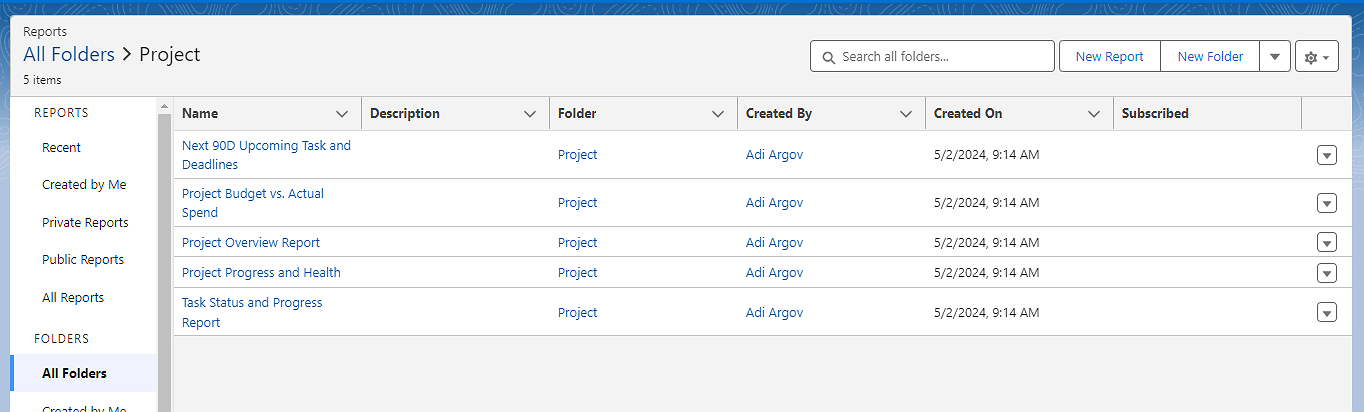
Expanding any of these reports will show the data and columns fetched from the current values set under each project and phase. For example, consider the Task Status and Progress Report.
If you click on it, you will see all the projects listed in the leftmost column and tasks with their corresponding status, start date, end date, completion rate, and assigned to value.
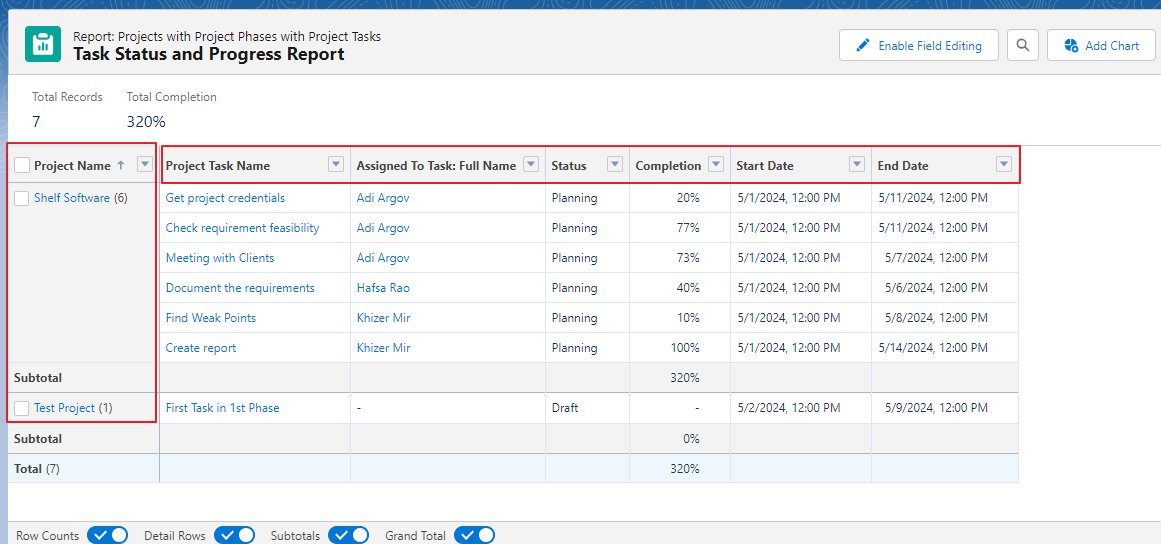
You can edit or expand any task or project from here. The other reports also get the related data from the project descriptions. With these automatic reports, supposedly, you won't need to generate any more custom reports.
Customizing Reports:
Report Customization can be done through Salesforce. Visit this link to learn more.
Chapter 12: Mobile Application
You can also access Native Project via the Salesforce mobile application. You can log in and see everything in your org on a mobile device. It allows you to manage the projects and tasks and record timesheets. Moreover, you can use the mobile application to collaborate with team members and scan timesheet assignments.
Note: We recommend using it on a Tablet for project management tasks. However, mobile devices will be comfortable for timesheet recordings.
Managing Projects on the Go:
With the Salesforce mobile application, you can manage projects anywhere, anytime. You can scan the Project Assignment QR code, record timesheets, and save them without hassle.
Mobile App Features and Limitations:
Using the Native Project via mobile app offers the following major features:
- Automatic GPS capturing while recording timesheets with QR code.
- Supports all mobile devices.
The limitations of the platform include:
- A higher-resolution mobile device or a tablet is required when using a Gantt chart.
Chapter 13: Troubleshooting and Support
The platform is continuously improving, but you might encounter errors and bugs. In this case, please contact Native Project support or visit the community and resources.